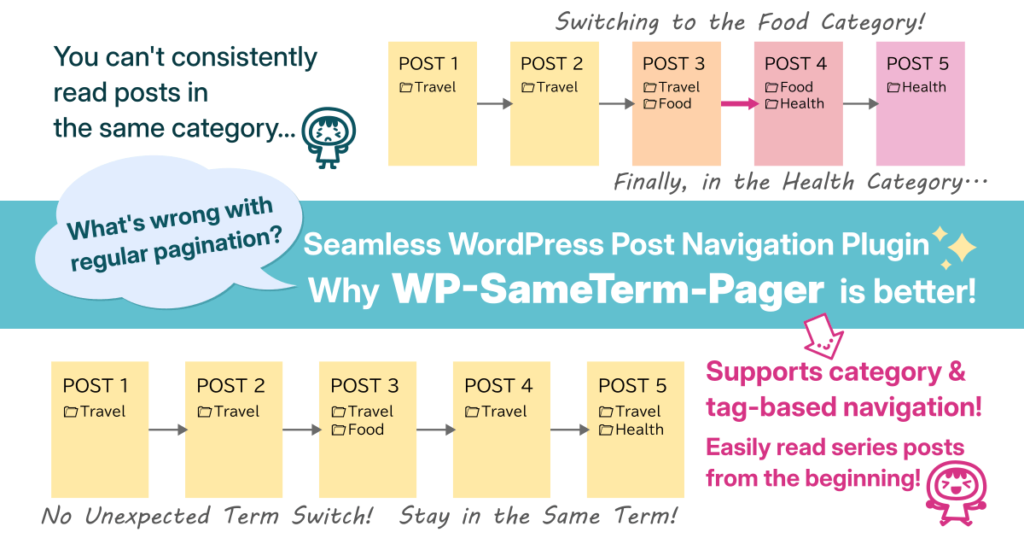
Have you ever been frustrated by WordPress pagination?
You want to read posts in the same category in order, but when you click “Next,” suddenly you’re taken to a different category…
You’re trying to read a series of posts from the beginning, but where’s the first post!? Clicking “Previous” over and over to go back is such a hassle!
Have you ever felt frustrated or annoyed by WordPress pagination?
WordPress allows you to organize posts into categories and tags, but the default pagination doesn’t let users navigate posts within a single category in order. No matter how carefully site administrators categorize and tag their content, it ends up being pointless if users can’t browse them properly. This creates a frustrating experience for both users and site owners.
How WordPress Post Navigation Works
WordPress has built-in functions for displaying previous and next post links on single post pages. For example, the following functions allow you to retrieve and display links to adjacent posts:

Commonly used pagination functions:
get_previous_post_link/get_next_post_link(Retrieve links to previous/next posts)previous_post_link/next_post_link(Output links to previous/next posts)
These pagination functions typically fetch and display posts based on their published date in chronological order.
WordPress also provides an option called “in_same_term” in its get_adjacent_post() function, which is often used for pagination.
At first glance, it seems like this option should solve the problem. However…
This “in_same_term” option works correctly only if each post belongs to a single term. But if a post is assigned to multiple terms, navigation can unexpectedly switch to a different term—resulting in unintended and confusing behavior.
The Problem with the in_same_term Option
The in_same_term option in the get_adjacent_post() function allows you to restrict adjacent post navigation to posts within the same term (category or tag) by setting it to true. (If this option is not specified, it defaults to false, meaning no filtering by term is applied.)
For example, if you want to display only posts within Term A, enabling in_same_term works as long as each post has only one term assigned. In this case, pagination will correctly limit navigation to posts within Term A.
However, there’s a major problem.
If a post is assigned to multiple terms, this option may not behave as expected.
Example of the Problem
Let’s say we have the following posts:
- Post 1 (Term A)
- Post 2 (Term A)
- Post 3 (Term A, B)
- Post 4 (Term B, C)
- Post 5 (Term C)
- Post 6 (Term A) ← This is the post we want to retrieve
Now, suppose a user is viewing Post 3 and clicks “Next Post.”
Ideally, we want to display Post 6 because it belongs to Term A.
However, since Post 3 is also assigned to Term B, WordPress may consider Post 4 (which contains Term B) as the next post instead.
As a result, the user unexpectedly jumps to a post in a different term:
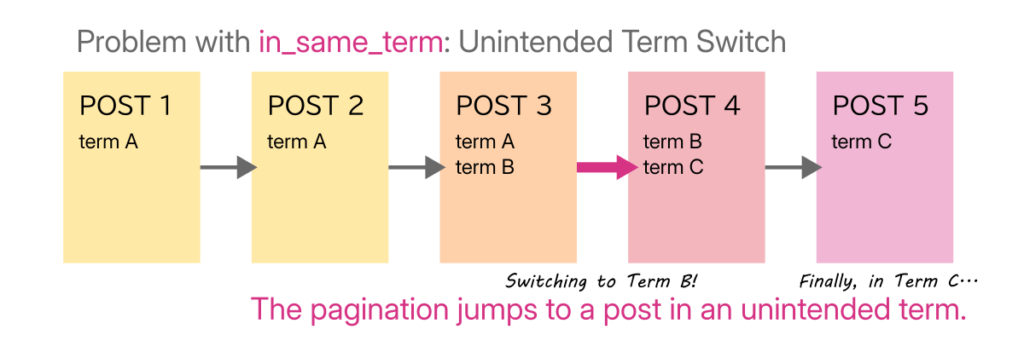
- Post 1 (A) → Post 2 (A) → Post 3 (A, B) → Post 4 (B, C) → Post 5 (C)
At first, the navigation was correctly limited to Term A, but suddenly, it switches to Term B, then Term C—breaking the expected browsing experience.
A Frustrating Limitation
This behavior becomes a serious issue when posts belong to multiple terms.
- It’s unrealistic to expect that every post will have only one term.
- Categories are often used in a hierarchical structure (e.g., a parent category “News” containing subcategories like “Announcements” and “New Products”).
- Ideally, pagination should let users navigate posts within the term they started from, even if posts belong to multiple terms.
Yet, after searching for a solution, I couldn’t find a reliable method to achieve this using WordPress’s built-in functions.
Some might consider creating separate custom post types for different categories as a workaround.
However, that approach can quickly become unmanageable:
- If the number of topics increases, the admin dashboard becomes cluttered.
- Managing content across multiple post types makes WordPress harder to use.
Introducing WP-SameTerm-Pager
To solve this problem, I developed a pagination system that maintains the originally viewed category or tag, ensuring users can browse related posts seamlessly.
Instead of relying on WordPress’s default behavior, I use URL parameters to persist the selected term, so navigation remains consistent even when posts have multiple categories.
This is the foundation of WP SameTerm Pager.
Features of WP-SameTerm-Pager
With WP-SameTerm-Pager, you can navigate through posts while maintaining the taxonomy (category, tag, or custom taxonomy) from the archive page (e.g., “Term A”) you initially accessed. This ensures that the pagination remains within the selected term without switching unexpectedly.
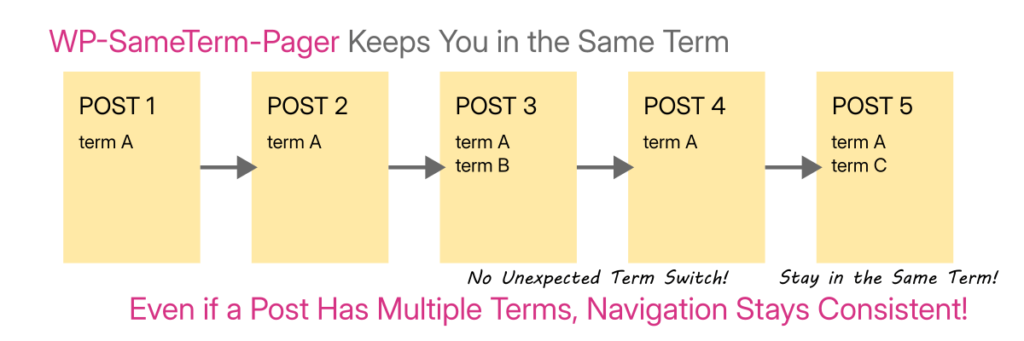
Since the plugin appends a URL parameter before transitioning to a post page, it operates entirely on the server side. This approach offers several advantages:
- Reliability – It works consistently, unaffected by users’ browser settings.
- Caching Compatibility – The method minimizes issues caused by caching.
Unlike cookie-based methods, this approach does not rely on client-side settings, making it more consistent across different environments.
At this point, you might be thinking, “This sounds a bit technical… is it difficult to use?”
No worries! WP-SameTerm-Pager is designed for everyone, including those without programming knowledge.
The admin panel is kept simple, and you can start using the plugin immediately upon installation—no complicated setup required.
No coding required – just install the plugin, and it works right out of the box.
If you manage a blog, a news site, or any content-heavy WordPress site where users need to browse posts within the same category, this plugin is for you.
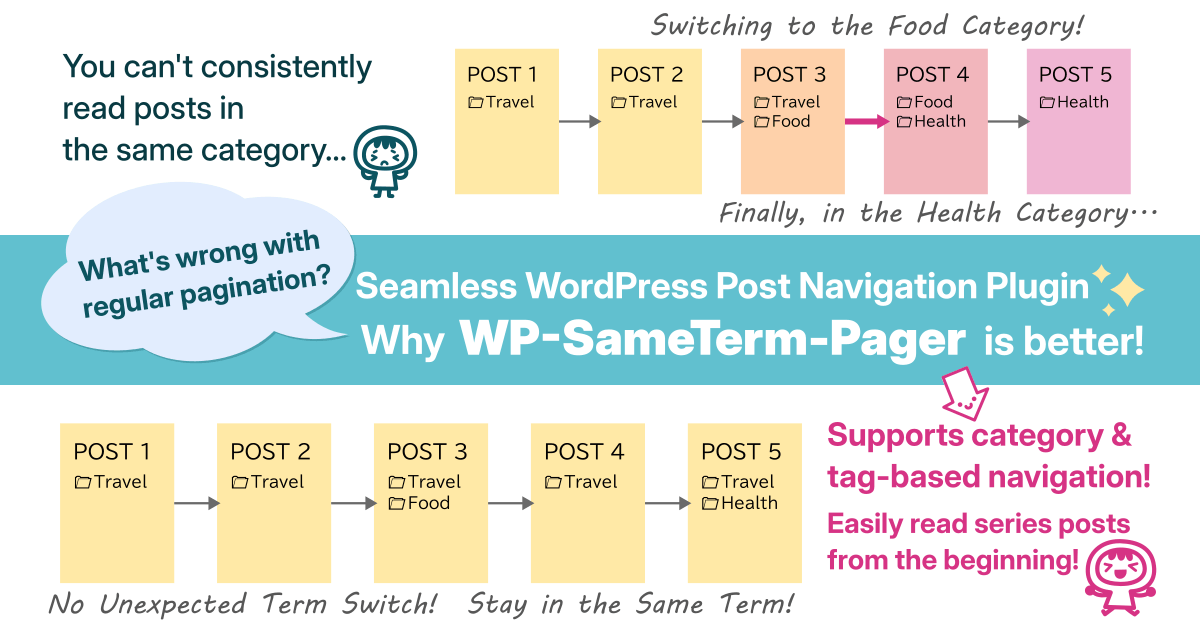
コメント